I was texting a friend last night around 7:00 about a business she’s starting, trying to multitask at being a mom (giving my son a bath) and being a friend (staying in touch so I don’t all of a sudden have none). In this conversation I realized what this week’s ‘how-to’ post needs to be on: INSTALLING WORDPRESS.
I’ve done this 100 times, so setting up WordPress to me is second nature. I had a reality check last night when my young, very tech savvy friend who wants to start a website told me she has not figured out how to actually install / begin with WordPress.
Let me make this clear: My brilliant friend already has a business idea, and is ready to start making money, but can’t because she hasn’t made it past the blocking step of even setting up her website so she can work on it.
Getting started with WordPress is not a 1 way path, or a clear one for that matter. But that’s why I’m writing this – to make it both of those things.
I’m going to detail how to create a WordPress website using WPEngine hosting in 11 detailed steps.
By the end of this how-to post you will have a WordPress website set up that you can start putting your heart and soul into, and build up your business.
How To Create A WordPress Website @ WPEngine
My favorite hosting company, WPEngine, makes getting started with a WordPress website very simple. These instructions start with buying a hosting plan because that’s not an option — every website needs hosting, so let’s start at the very beginning:
1. Visit WPEngine’s website at WPEngine.com
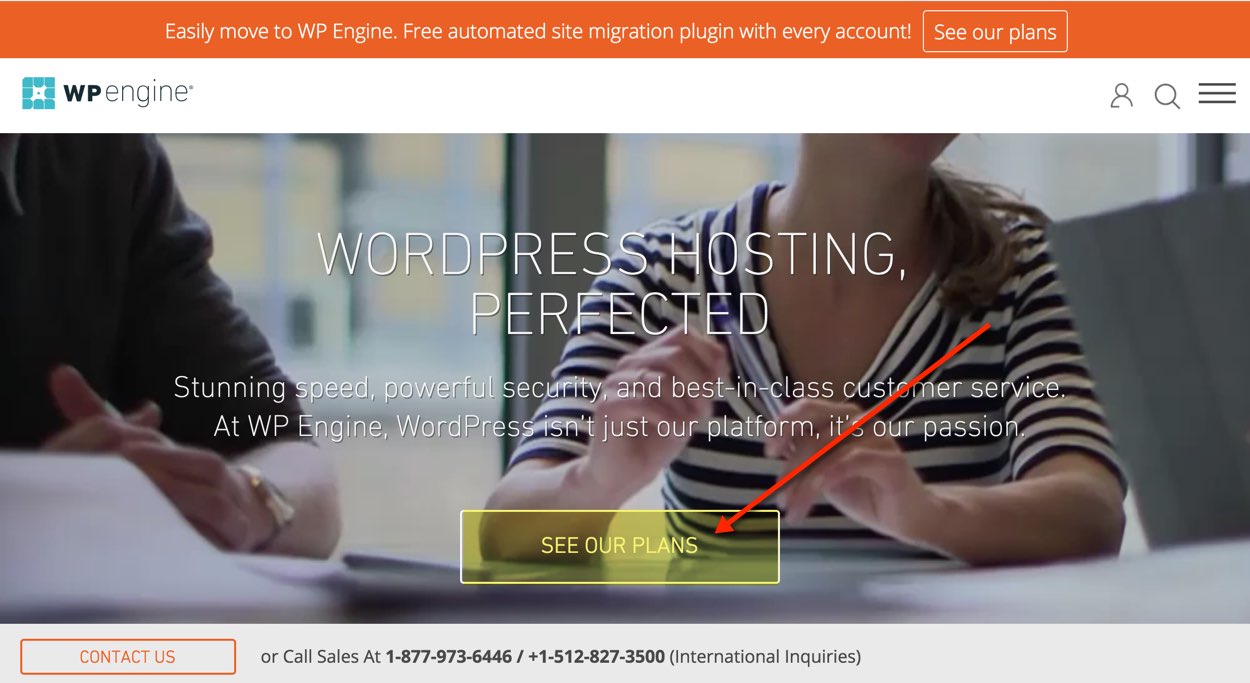
2. Click the Pick A Plan button
3. Choose a pricing plan
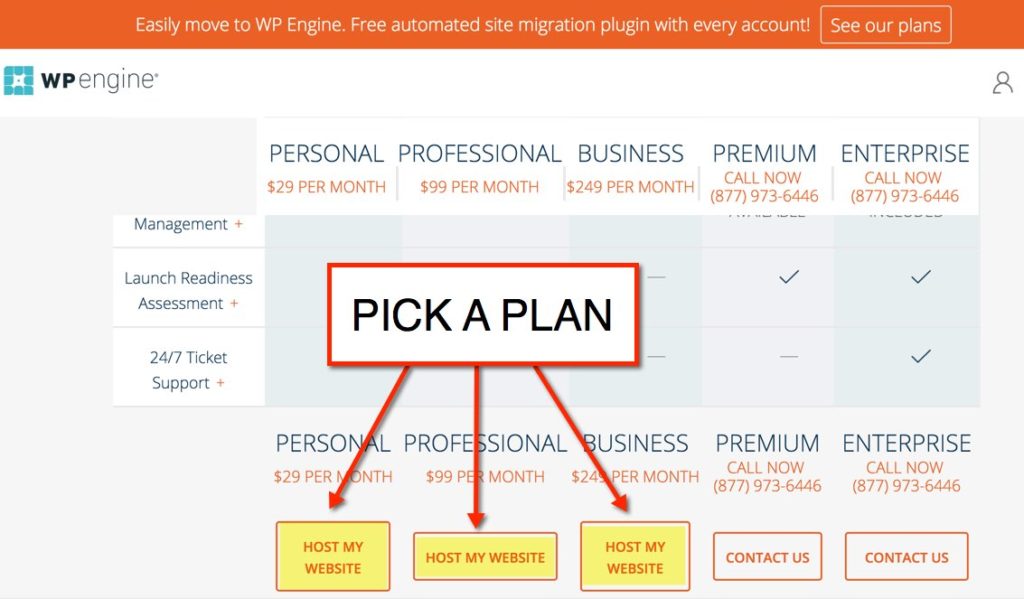
4. Complete purchase of your plan (use coupon here for 20% off)
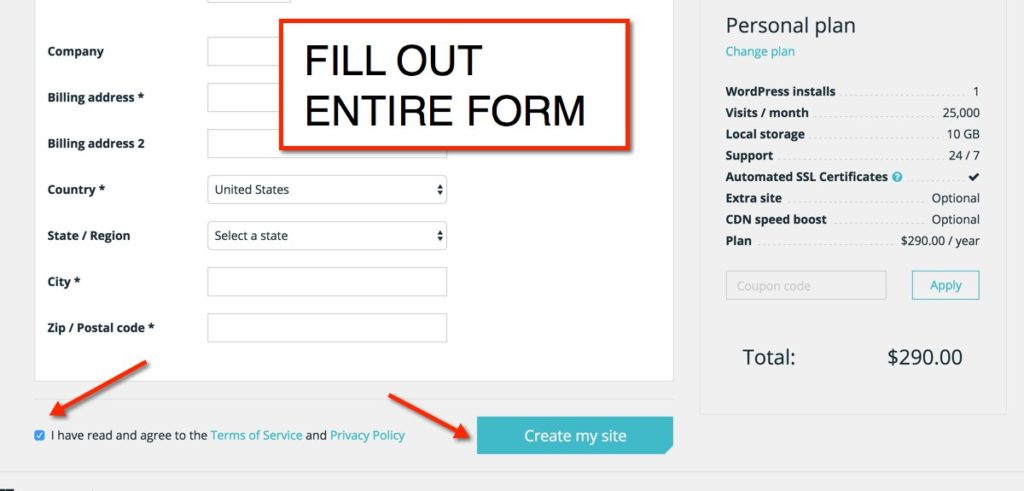
5. You will receive an email with the subject “Your WP Engine Install is ready, migrate your site now!” There are 4 pieces of important information in this email. Open the email.
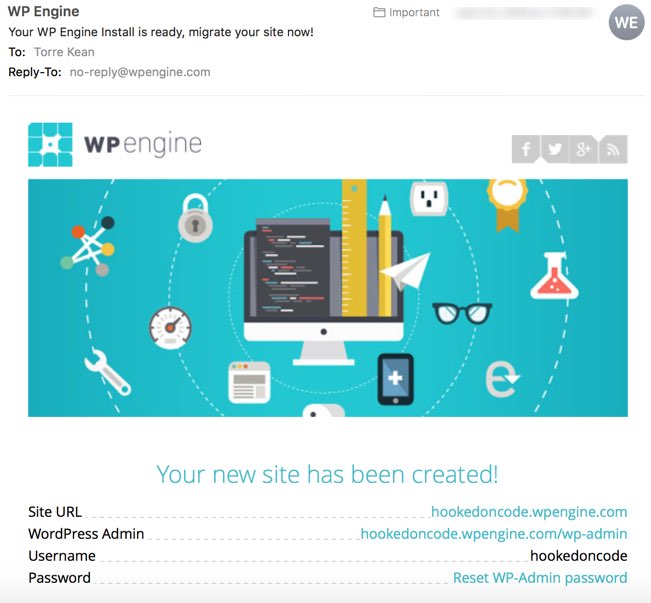
6. Click the link to Reset WP-Admin password
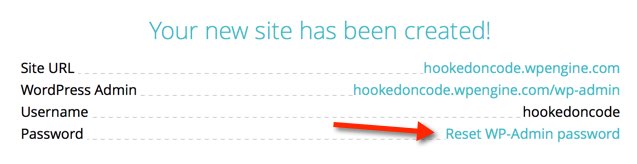
7. Set your password. You can use the auto-generated one, or create your own strong password. You may be asked to enter your email address in this step. If you are, that will trigger ANOTHER email you have to check and follow instructions before you can set your password.
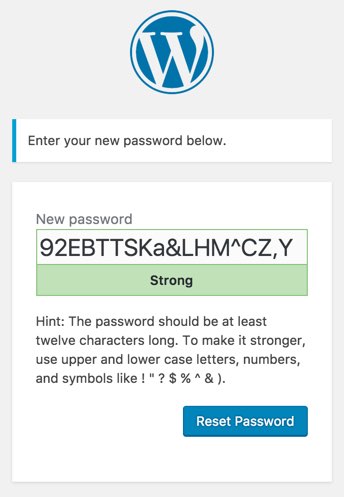
8. Go back to the same original email from WPEngine and click the WordPress Admin link provided. This link will take you to the ‘backend’ of your website where you can login and make changes to it.

9. Sign in using your username (in the email) and password you just set.
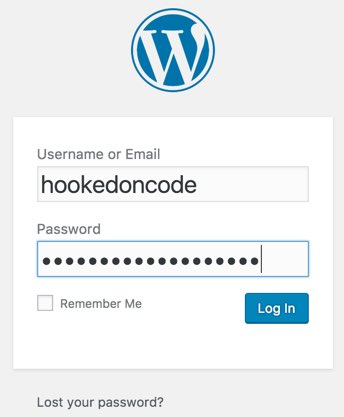
10. Get to work! You can now do things like find a Theme for your website, create pages, write blog posts, arrange your menu, upload your logo to the site’s header, and install plugins like Google Analytics, WooCommerce, and MailChimp forms.
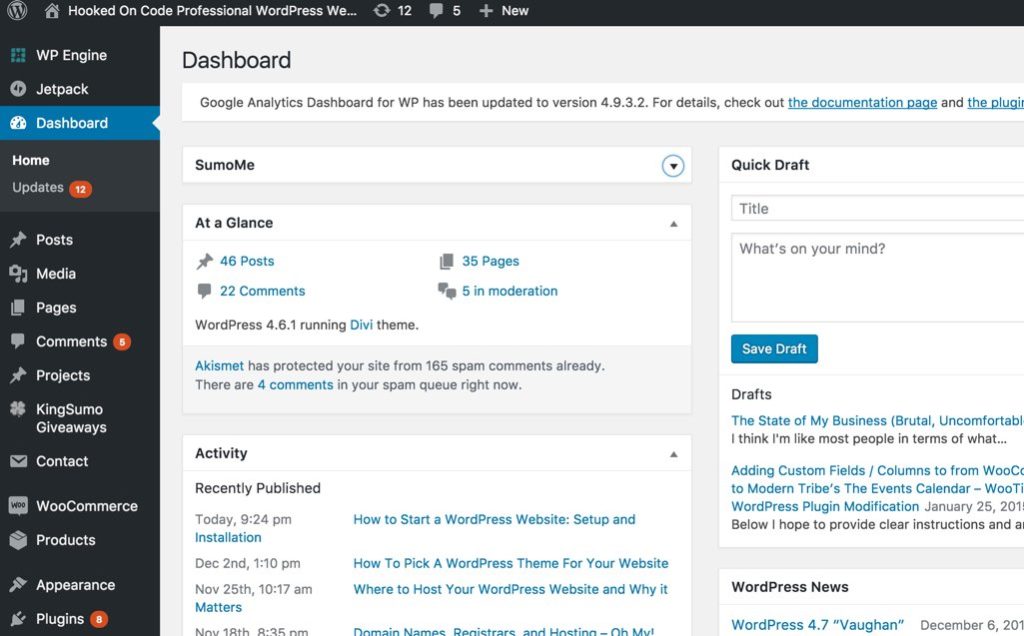
11. If you want to visit the ‘frontend’ of your website (the way others will see it), click on the Site URL link provided in the email.

Your website will look very basic at first. It will improve with the choice of a responsive theme, and the addition of your own text and images. If you’re interested in learning more about building your own website, we’ll be opening registration for a Build Your Own Website course in early 2017. More information on our Learn WordPress page.
Note on other hosts: While this guide detailed how to create a website on WPEngine hosting, each hosting company has its own set of instructions. If you already have hosting, I recommend reaching out to their support team and they’ll point you in the right direction.
In Summary
To set up a website with WordPress, purchase a hosting plan at WPEngine, check your email and follow instructions to reset your wp-admin password, and log into your website dashboard. This process, following the 11 steps above, should take around 30 minutes, depending on your speed on a computer and familiarity with using the internet and email.
What Comes Next?
This guide has broken down the SETUP process for creating a website. That’s just the first of four sections in our Website Creation Checklist. If you want to build a WordPress website, get our free website creation checklist including SETUP, DESIGN, CONTENT, and LAUNCH.
P.S. If you’re not sure what exactly WordPress is, read this short article for a 101 explanation.
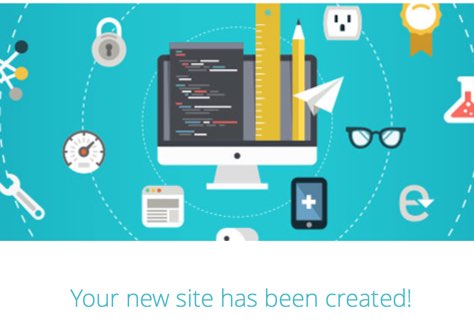
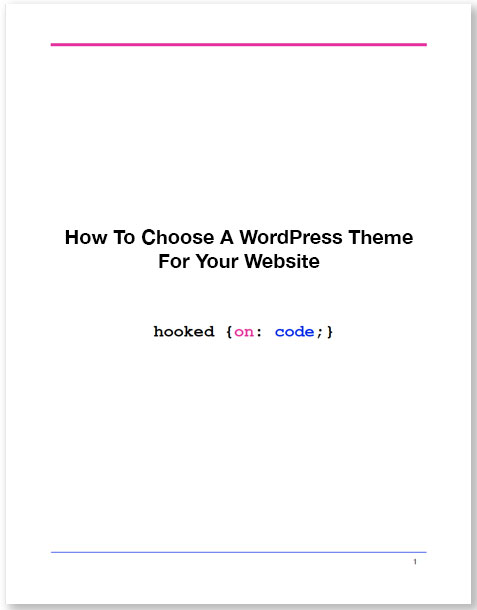

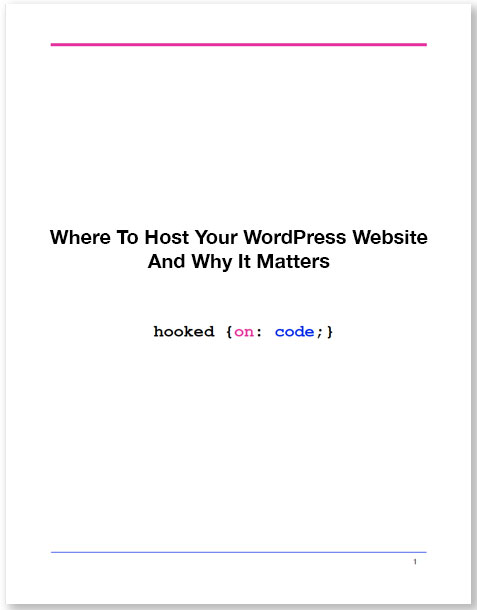

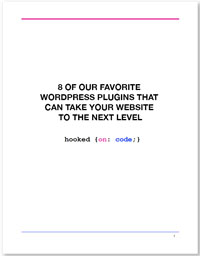

0 Comments